|
|
|
|
HELP
- How to Shop
-
You can shop in this store in a number of ways. If you aren't sure what sort of product you want to buy, or you are just browsing, then you can click the links on the "Categories" menu, to browse our various departments. Products are arranged hierarchically, so click through the various levels to find exactly what you want.
- Searching for Products
-
If you know exactly what you are looking for, then you may find it easier to use the search facility to search through our catalogue and quickly select the product you want. For more detailed/refined searches, there is also an "Advanced Search", which allows you specify exactly what features you are looking for, such as price, colour, size etc�
- More Info
-
When you have found a product that you are interested in, more information can be found by clicking the "More Info" button, or the product's thumbnail image. This will typically include a longer description, larger picture(s) and size/colour options etc� If someone has written a review for a product, this will show up in the "More Info" screen too.
- Buying Products and the Wishlist
-
When you are happy that you want to purchase an item from our store, simply check the quantity listed is correct (changing it if necessary) and click "Buy Now". This will take you to your shopping cart. If you are a registered customer, and you're signed in, you could alternatively add a product to your wishlist, a list of products you are interested in, but are yet to purchase. This can be accessed from within the registered users area.
- Registering and Logging In
-
To log in simply type your username and password in the box provided on every page. To register click the "Register Now" link on the page. This will ask you to select a Personal or Business account. The differences are that the Business Account requests your Business' details as well as your own details. You must then check your emails to activate your account. This is to help prevent fraud.
- Registered Users
-
You have a few more options available in the User Area. These include: The Wishlist � a list of everything that you have said you would like to buy, but haven't got round to buying yet for whatever reason; Order History � a listing of all your previous orders; and Customer Information, a screen where you can change your stored details (which are automatically filled in for you when you purchase a product)
- Shopping Cart
-
In your shopping cart, you will see a list of all the products you wish to purchase. If you are registered with us, enter your login details and click "Login". If there are any items that are incorrect in your cart, then now is the time to change them. You must then select your shipping destination. Once you have all the correct details selected, click "Checkout"
- Checkout
-
In the checkout, your details should be mostly filled in if you have logged in. If not, or if you aren't a registered customer, enter your details in the boxes provided. When all your details are entered, click "Checkout".
- Order Confirmation
-
You should now receive a confirmation of your order on your screen, and in your email inbox. Please print a copy of at least one of these.
|
|
|